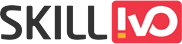Table of Contents
display: flex vs. display: inline-flex : Understanding Cascading Style Sheets (CSS) is crucial for creating visually appealing and user-friendly websites in the dynamic field of web development. Among the many CSS properties, display is one of the most important tools for managing how HTML components are laid out and presented. Flex and inline-flex, two closely related display property values, are essential for providing responsive and flexible layouts with the flexbox architecture. Although the two values have comparable functionality, they behave differently, and developers must learn to understand and use them properly.
Understanding Flexbox and Its Advantages
Let’s examine the idea of flexbox and its benefits in contemporary web development before delving into the distinctions between display: flex and display: inline-flex.
What is Flexbox?
Flexbox, an acronym for flexible box layout, is a layout approach that debuted with CSS3 and offers a more effective method of structuring and designing intricate layouts in CSS. The flexbox model is a strong and adaptable method for allocating space and aligning objects inside a container, which attempts to address typical layout problems. Developers can easily create layouts with flexbox that adjust to various screen sizes and orientations, which makes it a vital tool for responsive web design.
Why Use Flexbox?
Flexbox offers several advantages over traditional layout methods, making it the preferred choice for many web developers:
- Flexible Layouts
Flexbox enables developers to construct flexible and dynamic layouts that respond to content changes, viewport size, and device orientation. This adaptability makes it easier to create responsive designs that give optimal user experiences across several devices and screen sizes. - Efficient Alignment and Distribution
Flexbox has strong alignment and distribution features that make it simple for developers to manage the arrangement and distance of elements inside a flex container. Flexbox provides easy and accurate control over layout features, such as arranging things in a centered manner, distributing space uniformly, or aligning them along multiple axes. - Simplified Code
Flexbox makes the process of developing complicated layouts easier by eliminating the need for nested HTML structures and manual placement approaches. Flexbox enables developers to create sophisticated layouts with minimum CSS code, resulting in simpler and more maintainable codebases. - Ordering and Reordering
Flexbox’s order feature allows developers to easily alter the order of elements within a flex container. This feature enables dynamic reordering of information without changing the underlying HTML structure, making it useful for instances where content needs to be reorganized based on user interactions or device characteristics. - Browser Compatibility
Flexbox is compatible with all modern web browsers, providing it a dependable and cross-browser solution for creating flexible layouts. While previous versions of Internet Explorer may require vendor prefixes or fallback methods, most recent browsers have complete support for flexbox. This ensures uniform rendering across platforms.
Exploring display: flex
With a basic understanding of flexbox and its advantages, let’s delve into the specifics of display: flex and its behavior in CSS layouts.
Understanding display: flex
The display: flex property is used to construct a flex container, which provides a flex layout context to its direct descendants. When applied to an element, display: flex converts it into a flex container, with its children automatically becoming flex items. These flex components are then placed along a primary axis, which is normally horizontal (row) by default but can be changed using the flex-direction attribute.
Let’s explore the usage of display: flex with a practical example:
<!DOCTYPE html>
<html lang="en">
<head>
<meta charset="UTF-8">
<meta name="viewport" content="width=device-width, initial-scale=1.0">
<title>Display Flex and Display Inline Flex</title>
<style>
body,
section,
div {
margin: 0;
padding: 0;
}
.container {
max-width: 1000px;
margin-left: auto;
margin-right: auto;
padding: 10px;
}
.flex-container {
display: flex;
/* flex-direction: row; */
}
.div-box1 {
flex: 1;
min-width: 100px;
min-height: 100px;
background-color: lightblue;
}
.div-box2 {
flex: 1;
min-width: 100px;
min-height: 100px;
background-color: lightcoral;
}
.div-box3 {
flex: 1;
min-width: 100px;
min-height: 100px;
background-color: lightgreen;
}
</style>
</head>
<body>
<section class="container">
<section class="flex-container">
<div class="div-box1"></div>
<div class="div-box2"></div>
<div class="div-box3"></div>
</section>
</section>
</body>
</html>.container: Styles the container element with a maximum width of 1000px, centered horizontally with auto margins, and some padding.
.flex-container: Styles the container for flex items with display: flex, which enables a flex context for its direct children.
.div-box1, .div-box2, .div-box3: Styles the individual flex items (divs) with a flex-grow property of 1 (equal distribution of remaining space), a minimum width and height of 100px, and different background colors for visualization.
Advantages of display: flex
display: flex offers several advantages for building flexible and responsive layouts:
- Automatic Sizing
It’s simple to design layouts that react to changes in viewport size or content since flex elements automatically resize to fit the available space inside the flex container. - Flexible Alignment
Flexbox has strong alignment capabilities; with properties like justify-content and align-items, developers may quickly align items along the main and cross axes. - Responsive Design
Flexbox offers versatile layout options that adjust to various screen sizes and orientations, making the process of building responsive designs easier. Because of its adaptability, creating websites that look fantastic on PCs, tablets, and smartphones is much simpler. - Reordering Content
The order property in flexbox makes it simple for developers to rearrange items inside a flex container, enabling dynamic layout modifications without changing the HTML structure. - Compact Syntax
Flexbox’s clear and intuitive syntax minimizes the need for sophisticated CSS hacks or workarounds, resulting in cleaner and more maintainable code.
Exploring display: inline-flex
While display: flex is suitable for creating block-level flex containers, display: inline-flex is used to create inline-level flex containers. Let’s explore the behavior of display: inline-flex and its advantages in CSS layouts.
Understanding display: inline-flex
The display: inline-flex property creates an inline-level flex container that easily integrates with other inline components in the document flow. Inline elements, as opposed to block-level components, do not generate line breaks before or after them, making them excellent for constructing compact and inline layouts.
<!DOCTYPE html>
<html lang="en">
<head>
<meta charset="UTF-8">
<meta name="viewport" content="width=device-width, initial-scale=1.0">
<title>Display Flex and Display Inline Flex</title>
<style>
body,
section,
div {
margin: 0;
padding: 0;
}
.container {
max-width: 1000px;
margin-left: auto;
margin-right: auto;
padding: 10px;
}
.flex-container {
display: inline-flex;
/* flex-direction: row; */
}
.div-box1 {
flex: 1;
min-width: 100px;
min-height: 100px;
background-color: lightblue;
}
.div-box2 {
flex: 1;
min-width: 100px;
min-height: 100px;
background-color: lightcoral;
}
.div-box3 {
flex: 1;
min-width: 100px;
min-height: 100px;
background-color: lightgreen;
}
</style>
</head>
<body>
<section class="container">
<section class="flex-container">
<div class="div-box1"></div>
<div class="div-box2"></div>
<div class="div-box3"></div>
</section>
</section>
</body>
</html>.container: This class is applied to a element. It sets the maximum width of the container to 1000px, centers it horizontally using auto margins (margin-left: auto; margin-right: auto;), and adds some padding.
.flex-container: This class is applied to another section element. It sets the display property to inline-flex, which means its child elements will be laid out as flex items inline with the text flow.
.div-box1, .div-box2, .div-box3: These classes are applied to div elements within the flex container. Each div represents a flex item. They are styled similarly with flex: 1; to allow them to grow and shrink equally within the flex container, min-width: 100px; and min-height: 100px; to set a minimum size for each item, and different background colors to visually distinguish them (lightblue, lightcoral, lightgreen).
Advantages of display: inline-flex
display: inline-flex offers several advantages for creating inline-level flex containers:
- Seamless Integration
Inline-flex containers blend effortlessly into the page flow alongside other inline elements, making them suitable for developing small and inline layouts. - Consistent Line Height
In contrast to block-level components, inline-flex containers do not generate line breaks before or after them, ensuring a consistent line height and spacing within the text flow. - Inline Alignment
Inline-flex containers enable for accurate alignment of flex items within the text flow, enabling developers to design inline layouts with perfect control of spacing and alignment. - Compact Layouts
Inline-flex containers are ideal for constructing tiny layouts, such as inline navigation menus or inline forms, where space savings is crucial. - Responsive Inline Elements
By using inline-flex, developers may produce responsive inline elements that adjust to changes in the content or viewport size, guaranteeing a consistent user experience on a variety of screens and devices.
Key Differences and Use Cases
After discussing the ideas behind display: flex and display: inline-flex, as well as each of its benefits, let’s review the main distinctions between the two values and the scenarios in which they are used:
- Display Type:
display: flexcreates a block-level flex container.display: inline-flexgenerates an inline-level flex container. - Integration into Document Flow:
display: flexelements break the flow of surrounding elements, behaving as block-level elements.display: inline-flexelements seamlessly integrate into the document flow, behaving as inline-level elements. - Line Break Behavior:
display: flexelements cause line breaks before and after the flex container, stacking elements vertically.display: inline-flexelements do not cause line breaks, allowing other inline elements to sit beside them on the same line.
It is essential to comprehend these distinctions in order to choose the right display property for the intended layout and integration needs of the web design. For each property, the following are some typical usage cases:
display: flexUse Cases:
Creating complex layouts that require breaking the flow of surrounding elements.
Designing components that span the full width of the container or viewport.
Implementing responsive designs that adapt to various screen sizes and orientations.display: inline-flexUse Cases:
Incorporating flexible components within text passages or inline content.
Constructing compact layouts where elements need to align horizontally without causing line breaks.
Designing inline navigation menus or inline forms that seamlessly blend with surrounding text.
By leveraging the appropriate display property, developers can craft versatile and visually appealing layouts that enhance the user experience across different devices and screen sizes.
Real-world Applications
Let’s explore some real-world applications of display: flex and display: inline-flex in web development:
Responsive Design
In today’s mobile-first world, responsive design is critical for providing excellent user experiences on a variety of devices and screen sizes. Flexbox, with its flexible and fluid layout options, is an effective technique for creating responsive designs. Developers can use display: flex or display: inline-flex to construct layouts that adapt gracefully to varied viewport dimensions, giving users a consistent and user-friendly experience across computers, tablets, and smartphones.
Navigation Menus and Toolbars
Web interfaces commonly include navigation menus and toolbars, which require exact alignment and flexible spacing. Flexbox makes the development of such components easier by providing straightforward alignment and distribution choices. Whether it’s a horizontal navigation menu or a vertical toolbar, display: flex and display: inline-flex allow developers to arrange menu items or toolbar buttons dynamically, easily adapting to changes in content or viewport size.
Form Layouts
Forms are essential for user interaction on the web, allowing users to enter data, submit requests, and complete transactions. Flexbox offers a simple method for styling and organizing form elements, hence boosting usability and accessibility. Developers can use display: flex or display: inline-flex to construct form layouts that adapt to varying screen widths, ensuring a consistent user experience across all platforms. Flexbox makes it easier to create intuitive and visually appealing forms, whether they are aligned horizontally or vertically.
Conclusion
Finally, understanding the differences between display: flex and display: Inline-flex allows developers to construct versatile and visually pleasing CSS layouts. While both attributes allow for flexible layouts utilizing the flexbox concept, they differ in their behavior regarding display type, integration into the document flow, and line break management.
Developers can create responsive designs that improve the user experience across several devices and screen sizes by carefully using CSS’s display: flex and display: inline-flex properties. Experimenting with these characteristics creates a world of possibilities for designing dynamic and flexible layouts, stretching the limits of web development inventiveness.
Whether you’re creating a simple webpage, a large web application, or a mobile-responsive website, remember to use the power of display. Flex and display: Use inline-flex to design layouts that are both practical and visually appealing. Flexbox offers endless possibilities, making the future of online design more flexible than ever before.