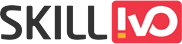Table of Contents
CSS Functions Introduction
Cascading Style Sheets (CSS) are used extensively in web development to create and style online pages. CSS properties are most recognised for defining styles like as colours, fonts, and layouts, but they also add flexibility and dynamism to stylesheets.In this comprehensive guide, we’ll look at various CSS functions, syntax, and global applications.
1. Understanding calc() Function in CSS
CSS’s calc() function is a powerful tool that enables developers to do mathematical calculations within style declarations. This tool enables exact modifications depending on attributes like percentages, pixel values, and CSS components, making it ideal for developing dynamic and flexible layouts.
Syntax
calc(expression);expression: This is the mathematical expression that you want to calculate. It may contain addition (+), subtraction (-), multiplication (*), and division (/) operations, as well as brackets to indicate the order of operations.
Example:
.container {
width: calc(90% - 40px);
}
Let’s see how the calc() function works using an example:
<!DOCTYPE html>
<html lang="en">
<head>
<meta charset="UTF-8">
<meta name="viewport" content="width=device-width, initial-scale=1.0">
<title>calc() Function </title>
<link rel="stylesheet" href="styles.css">
</head>
<body>
<div class="container">
Lorem ipsum dolor sit amet, consectetur adipiscing elit. Sed elementum libero nec libero fermentum, ut aliquam orci placerat.
</div>
</body>
</html>
.container {
width: calc(90% - 40px); /* 90% of parent's width minus 40px (20px padding on each side) */
padding: 20px; /* Adding 20px padding on both sides */
background-color: #f0f0f0;
}
In this example:
- We have a simple HTML document with a .container div.
- The .container div is styled using CSS properties, including the width property with the calc() function.
- Within the calc() function, we subtract 40px (20px padding each side) from 90% of the parent container’s width.
- This means that the total width of the .container element, including the padding, will be exactly 860px, regardless of the parent container’s width.
Calculate 90% of the parent container’s width:
90% of 1000px = 0.90 * 1000px = 900px
Subtract 40px from 90% of the parent container’s width: 900px – 40px = 860px
Usage Guidelines
1. Addition and Subtraction: You can use + and – operators in the calc() function to add or subtract values.
For example, calc(25% + 50px) adds 10px to 50% of the container’s width. example of addition and substraction:.
- .container {
width: calc(100% – 20px); /* Subtracting 20px from 100% */
}:
It subtracts 20 pixels from 100% width, resulting the .container element 20 pixels narrower than its container. - .sidebar {
width: calc(25% + 50px); /* Adding 50px to 25% */
}:
It adds 50 pixels to 25% width, making the .sidebar element wider by 50 pixels than what would be 25% of its container’s width.
2. Multiplication and Division: The operators * and / can also be used for division and multiplication, respectively. The viewport width (100vw) is divided by 3 by the formula calc(100vw / 3).
Examples of Multiplication and Division:
- .element {
width: calc(50% * 2); /* Multiplying 50% by 2 */ }:
it multiplies 50% by 2, effectively setting the width of the .element to be 100% (50% * 2). - .box {
height: calc(200px / 3); /* Dividing 200px by 3 */
} :
The second example divides 200 pixels by 3, setting the height of the .box to be approximately 66.67 pixels (200px / 3).
3. Mixing Units: Using calc(), you can combine many units in a single expression. For example, calc(50% + 100px) mixes pixel values with percentage values.
4. Nested Calculations: You can nest calc() functions in each other to perform more complex calculations. However, the right order of operations must be maintained.
Example of Nested calculations:
.container {
width: calc(100% – (20px + 10%)); /* Subtracting the sum of 20px and 10% from 100% */ }:
- 100% is the width of the container’s parent element.
- 20px represents a fixed value of 20 pixels.
- 10% represents 10% of the width of the container’s parent element.
Assume the width of the container’s parent element is 1000 pixels.
10% of 1000px equals 100px.
So, 20px + 10% equals 20px + 100px = 120px.
Subtracting 120px from 1000px (100% – 120px) gives 880px for the container width.
So, the final width of the .container will be 880px.
Benefits of calc()
- Responsive Design: Calc() helps create responsive layouts for different screen sizes and devices.
- Dynamic Adjustments: Allows for adjustments based on various parameters, such as viewport dimensions or content size.
- Precise Control: calc() allows you to precisely adjust element dimensions and spacing, even when using relative units like as percentages.
2. Understanding max() Function in CSS
In CSS, the max() method is used to set the maximum value of two or more CSS properties. It is very handy for designing responsive layouts and ensuring that an element does not exceed a specified size.
Syntax
max(value1, value2, value3, ...);value1, value2, value3, etc. are the values or expressions you want to compare to find the maximum value.
Here’s how it works with an example:
.element {
width: max(300px, 50%);
}
- The max() function accepts two arguments: 300 pixels and 50%.
- The function examines both values and adjusts the width of the.element to the maximum value between 300px and 50%.
- If 50% of the parent container’s width exceeds 300px, the width of the.element will be 50% of that width. Otherwise, it will be 300 pixels.
Assume the parent container has a width of 600 pixels. Here’s how it is calculated:
- 50% of 600px equals 300px.
- Since 300px equals the first value, it becomes the width of the .element.
If the parent container has a width of 400 pixels, the calculation would be:
- 50% of 400px equals 200px.
- Since 300px is greater than 200px, the width of the.element will stay 300px.
So, the max() function assures that the.element’s width does not exceed 300px or 50% of the parent container’s width, whichever is larger.
3. Understanding min() Function in CSS
The min() method in CSS is used to find the smallest value in a list of comma-separated phrases. It is frequently used in CSS properties to specify the minimum value among multiple values.
Syntax
min(value1, value2, value3, ...);value1, value2, value3, etc. are the values or expressions you want to compare to find the minimum value.
Let’s look at an example:
.element {
width: min(300px, 50%);
}
in above example:
- The min() function has two arguments: 300px and 50%.
- The element’s width is set to the minimum value between 300px and 50% after evaluating both values.
- If 50% of the parent container’s width is less than 300px, the width of the .element will be 50% of that width. Otherwise, it will be 300 pixels.
Consider a parent container width of 600px. Here’s how it would be calculated.
- 50% of 600px equals 300px.
- Since 300px is equal to the first value, 300px becomes the width of the .element.
Let’s take another example:
If the parent container’s width is 400px, the calculation would be:
- 50% of 400px equals 200px.
- 300px is greater than 200px, so the width of the .element will be 200px.
So, the min() function ensures that the width of the .element doesn’t fall below 300px or 50% of the parent container’s width, whichever is smaller.
4. Understanding clamp() Function in CSS
CSS’s clamp() method allows you to specify a value inside a range that includes a minimum, maximum, and preferred value. It’s especially useful when you want to set a property to a value that should stay within specific limits.
Syntax:
clamp(minimum, preferred, maximum);- minimum: Minimum value for the property.
- preferred: The preferred value for the property.
- maximum: Maximum value for the property.
Here’s how it works:
.element {
width: clamp(200px, 50%, 500px);
}
- 200px is the minimum width.
- 50% is the preferred width.
- 500px is the maximum width.
Here’s how the browser calculates the width of .element in different scenarios:
1. Preferred value within range:
If the parent container’s width exceeds 200px but is less than 500px, the width of.element will be 50% of the parent container’s width.
2. Preferred value smaller than minimum:
If the parent container’s width is less than 200px, the width of .element will be 200px.
3. Preferred value larger than maximum:
If the parent container’s width is larger than 500px, the width of .element will be 500px.
The clamp() function maintains responsiveness while ensuring that the property value remains within a specific range. It is extremely useful for defining boundaries in flexible layouts.
5. Understanding var() Function in CSS Function
The var() function of CSS is used to add the value of a custom property (also known as a CSS variable) to a property value. CSS variables enable you to define reusable values that may be used throughout your stylesheets, making your styles more maintainable and flexible.
Syntax:
var(custom-property-name, fallback-value);- custom-property-name: This is the name of the custom property whose value you want to use.
- fallback-value (optional): This is an optional value that will be used if the custom property is not specified. If you do not specify a fallback value and the custom property is not specified, the property value is set to initial.
Here’s how it works with an example:
:root {
--main-color: #FF0000;
}
.element {
color: var(--main-color);
background-color: var(--main-color);
}
- The :root selector is used to specify CSS variables. Variables declared within:root are accessible globally across the stylesheet.
- –main-color is the name of the CSS variable, and #FF0000 is the value assigned to it.
- The var() function is used within the.element rule to get the value of the –main-color variable. Both the color and background-color properties are set to –main-color.
Learn the basics of CSS variables with detailed examples.- CSS Variables : The Key to Empowering Your Stylesheets #1
You can also pass fallback values to var() in case the variable is not defined. For example:
.element {
color: var(--main-color, #00FF00);
}
In the.container class, we use the var() function to set the colour property to the value of –main-color. If –main-color is not specified, it will default to #00FF00. So, if –main-color is not specified, the text colour of.container will be (#00FF00) green. Otherwise, it will have the value of –main-color.
Learn css variable in detail with advanced example – Optimizing Web Design with CSS Variables: Your Ultimate Guide #2
6. Understanding rgb(), rgba(), hsl(), hsla() Function in CSS Function
These CSS functions allow you to specify colors using several color models, such as RGB (Red, Green, Blue) and HSL (Hue, Saturation, Lightness), with or without an alpha channel to control transparency.
RGB():
Colors are represented using a red, green, and blue colour model. It accepts three parameters, each of which specifies the intensity of its particular colour channel. The values can range from 0 to 255 as integers or from 0% to 100% as percentages.
Syntax:
rgb(red, green, blue)Here’s an explanation of RGB() function with examples:
.element {
color: rgb(255, 0, 0); /* Red color */
}
In the rgb() , 255 is used for full intensity, so rgb(255, 0, 0) represents Red
RGBA()
The rgba() function is similar to rgb(), except it adds an opacity parameter (alpha channel) that ranges from 0 to 1.
Syntax:
rgba(red, green, blue, alpha)Here’s an example-based explanation of function.
.element {
color: rgba(255, 0, 0, 0.5); /* Semi-transparent red color */
}
In rgba(255, 0, 0, 0.5) represents a semi-transparent red color.
HSL():
The hsl() function specifies a color’s hue, saturation, and lightness. Hue is represented by an angle of 0 to 360 degrees, whereas saturation and brightness are percentages ranging from 0% to 100%.
Syntax:
hsl(hue, saturation, lightness)Here is an example of function.
.element {
color: hsl(120, 100%, 50%); /* Pure green color */
}
In the hsl() function, 120 indicates green on the color wheel, and 100% saturation signifies completely saturated. 50% lightness indicates that it is neither too light nor too dark.
HSLA():
The hsla() function is similar to hsl(), except it has an extra parameter for opacity (alpha channel), which rages from 0 to 1.
Syntax:
hsla(hue, saturation, lightness, alpha)Here is an example of a function.
.element {
color: hsla(120, 100%, 50%, 0.5); /* Semi-transparent green color */
}
The hsla() function is similar to hsl(), except it has a 0.5 alpha value, making it semi-transparent.
7. url():
CSS’s url() function is used to specify a URL as the value for attributes like background-image and @font-face. It is used to refer to external resources such as photos, typefaces, or other media assets..
Syntax:
url(url);url: This is the URL for the external resource, which is enclosed in brackets.
Here’s how it works with an example:
.element {
background-image: url('example.jpg');
}
- The url() function locates the image file ‘example.jpg’.
- The background-image property specifies a URL for the element’s background image.
url() can also be used to specify external resources for other attributes, like @font-face for custom fonts.
@font-face {
font-family: 'CustomFont';
src: url('customfont.woff2') format('woff2'),
url('customfont.woff') format('woff');
/* Additional font properties */
}
- The @font-face rule creates a custom font called ‘CustomFont’.
- The src attribute specifies the location of the font files ‘customfont.woff2’ and ‘customfont.woff’ using url().
- The format() function ensures cross-browser compatibility by specifying the font file format.
Conclusion:
Understanding and applying CSS functions can considerably improve your ability to construct dynamic, responsive, and visually appealing websites. By using CSS functions like as calc(), max(), min(), and others, you can expand your options for layout flexibility, colour modification, and more. Experiment with these functions in your projects to unlock their full potential and take your web development skills to the next level.